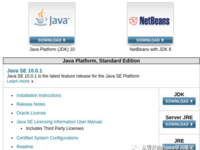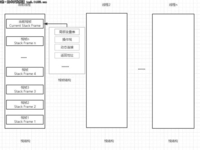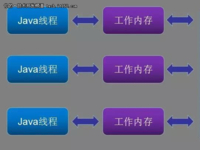右侧快捷列表的分割文字,也是通过如下xml进行定义:
<shortcuts>
<separator text="Most Often Used Reports"/>
<shortcut text="Add a Part" tooltip="Tooltip"
<separator text="Most Often Used Reports"/>
<shortcut text="Add a Part" tooltip="Tooltip"
icon="/free/test/submodule.png" action="Z010"/>
分隔条可以携带一个文字,用来对很多列表项进行分组:

还有工具条也是可以配置的。工具条在这个框架里被放在了模块栏的顶部。通过如下XML配置其按钮:
<?xml version="1.0" encoding="UTF-8"?>
<toolbar>
<button tooltip="Tooltip" icon="/free/test/message.png" action="B001" />
<separator/>
<button tooltip="Tooltip" icon="/free/test/user.png" action="B001" />
<separator/>
<button tooltip="Tooltip" icon="/free/test/email.png" action="B001" />
<separator/>
<button tooltip="Tooltip" icon="/free/test/viewer.png" action="B001" />
<separator/>
<button tooltip="Tooltip" icon="/free/test/chart.png" action="B001" />
<separator/>
<button tooltip="Tooltip" icon="/free/test/capture.png" action="B001" />
<separator/>
<button tooltip="Tooltip" icon="/free/test/image_edit.png" action="B001" />
<separator/>
</toolbar>
<toolbar>
<button tooltip="Tooltip" icon="/free/test/message.png" action="B001" />
<separator/>
<button tooltip="Tooltip" icon="/free/test/user.png" action="B001" />
<separator/>
<button tooltip="Tooltip" icon="/free/test/email.png" action="B001" />
<separator/>
<button tooltip="Tooltip" icon="/free/test/viewer.png" action="B001" />
<separator/>
<button tooltip="Tooltip" icon="/free/test/chart.png" action="B001" />
<separator/>
<button tooltip="Tooltip" icon="/free/test/capture.png" action="B001" />
<separator/>
<button tooltip="Tooltip" icon="/free/test/image_edit.png" action="B001" />
<separator/>
</toolbar>
其中

最后一个配置项是软件右上角的LOGO。每个系统都想有一个地方漂亮的显示咱家的LOGO,那才有成就感!这里通过menubar菜单的XML文件如下配置:
<logo image="/free/test/logo_company.png" tooltip="WPT Power Transmission" />
可以对图片、tooltip进行定义。显示效果如下:

这样,一个完整的”纯绿色“应用程序框架就差不多被”配置“出来了。