【IT168技术】之前我们介绍了Android开发之:Toast和Notification概述部分,在本节的内容中,将通过一个具体实例的实现过程,来讲解联合使用Toast和Notification实现提醒功能效果的具体使用流程。本实例源代码保存在“光盘:\daima\6\toast_ and_notification”,具体实现流程如下。
第1步:打开eclipse,依次单击“File”→“New”→“Android Project”,新建一个名为“toast_and_notification”的工程文件。
第2步:编写main.xml主文件,此文件是一个布局文件,具体代码如下所示。
<?xml version="1.0" encoding="utf-8"?>
<LinearLayout xmlns:android="http://schemas.android.com/apk/res/android"
android:orientation="vertical" android:layout_width="fill_parent"
android:layout_height="fill_parent">
<Button android:id="@+id/button1"
android:layout_width="wrap_content"
android:layout_height="wrap_content" android:text="介绍Notification" />
<Button android:id="@+id/button2"
android:layout_width="wrap_content"
android:layout_height="wrap_content" android:text="介绍Toast" />
</LinearLayout>
<LinearLayout xmlns:android="http://schemas.android.com/apk/res/android"
android:orientation="vertical" android:layout_width="fill_parent"
android:layout_height="fill_parent">
<Button android:id="@+id/button1"
android:layout_width="wrap_content"
android:layout_height="wrap_content" android:text="介绍Notification" />
<Button android:id="@+id/button2"
android:layout_width="wrap_content"
android:layout_height="wrap_content" android:text="介绍Toast" />
</LinearLayout>
通过上述代码插入了两个Button按钮,执行后效果如图6-63所示。
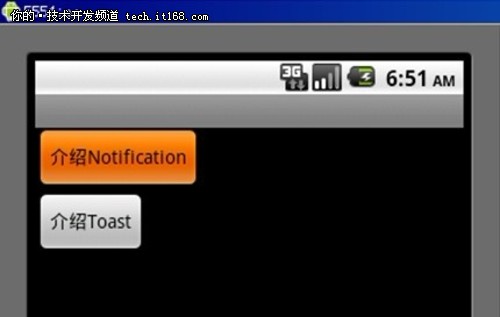
▲图6-63 插入两个Button
第3步:编写处理文件ActivityMain.java,具体代码如下所示。
package com.eoeandroid.toast_and_notification;
import com.eoeandroid.toast_and_notification.R;
import android.app.Activity;
import android.content.Intent;
import android.os.Bundle;
import android.view.View;
import android.view.View.OnClickListener;
import android.widget.Button;
public class ActivityMain extends Activity {
OnClickListener listener1 = null;
OnClickListener listener2 = null;
Button button1;
Button button2;
@Override
public void onCreate(Bundle savedInstanceState) {
super.onCreate(savedInstanceState);
listener1 = new OnClickListener() {
public void onClick(View v) {
setTitle("介绍Notification");
Intent intent = new Intent(ActivityMain.this,
ActivityMainNotification.class);
startActivity(intent);
}
};
listener2 = new OnClickListener() {
public void onClick(View v) {
setTitle("介绍Toast");
Intent intent = new Intent(ActivityMain.this,
ActivityToast.class);
startActivity(intent);
}
};
setContentView(R.layout.main);
button1 = (Button) findViewById(R.id.button1);
button1.setOnClickListener(listener1);
button2 = (Button) findViewById(R.id.button2);
button2.setOnClickListener(listener2);
}
}
import com.eoeandroid.toast_and_notification.R;
import android.app.Activity;
import android.content.Intent;
import android.os.Bundle;
import android.view.View;
import android.view.View.OnClickListener;
import android.widget.Button;
public class ActivityMain extends Activity {
OnClickListener listener1 = null;
OnClickListener listener2 = null;
Button button1;
Button button2;
@Override
public void onCreate(Bundle savedInstanceState) {
super.onCreate(savedInstanceState);
listener1 = new OnClickListener() {
public void onClick(View v) {
setTitle("介绍Notification");
Intent intent = new Intent(ActivityMain.this,
ActivityMainNotification.class);
startActivity(intent);
}
};
listener2 = new OnClickListener() {
public void onClick(View v) {
setTitle("介绍Toast");
Intent intent = new Intent(ActivityMain.this,
ActivityToast.class);
startActivity(intent);
}
};
setContentView(R.layout.main);
button1 = (Button) findViewById(R.id.button1);
button1.setOnClickListener(listener1);
button2 = (Button) findViewById(R.id.button2);
button2.setOnClickListener(listener2);
}
}
在上述代码中,对两个Button绑定了单击监听器OnClickListener,当单击这两个Button时,会跳转到新的Activity上面。
第4步:编写第一个Button的处理程序,即单击图6-64中的“介绍Notification”按钮后,执行ActivityMainNotification.java,其主要代码如下所示。
package com.eoeandroid.toast_and_notification;
import com.eoeandroid.toast_and_notification.R;
import android.app.Activity;
import android.app.Notification;
import android.app.NotificationManager;
import android.app.PendingIntent;
import android.content.Intent;
import android.os.Bundle;
import android.view.View;
import android.widget.Button;
public class ActivityMainNotification extends Activity {
private static int NOTIFICATIONS_ID = R.layout.activity_notification;
private NotificationManager mNotificationManager;
@Override
public void onCreate(Bundle savedInstanceState) {
super.onCreate(savedInstanceState);
setContentView(R.layout.activity_notification);
Button button;
mNotificationManager = (NotificationManager) getSystemService(NOTIFICATION_SERVICE);
button = (Button) findViewById(R.id.sun_1);
button.setOnClickListener(new Button.OnClickListener() {
public void onClick(View v) {
setWeather("适合户外", "天气状况", "适合户外", R.drawable.sun);
}
});
button = (Button) findViewById(R.id.cloudy_1);
button.setOnClickListener(new Button.OnClickListener() {
public void onClick(View v) {
setWeather("不太适合", "天气状况", "不太适合", R.drawable.cloudy);
}
});
button = (Button) findViewById(R.id.rain_1);
button.setOnClickListener(new Button.OnClickListener() {
public void onClick(View v) {
setWeather("不适合", "天气状况", "不适合", R.drawable.rain);
}
});
button = (Button) findViewById(R.id.defaultSound);
button.setOnClickListener(new Button.OnClickListener() {
public void onClick(View v) {
setDefault(Notification.DEFAULT_SOUND);
}
});
button = (Button) findViewById(R.id.defaultVibrate);
button.setOnClickListener(new Button.OnClickListener() {
public void onClick(View v) {
setDefault(Notification.DEFAULT_VIBRATE);
}
});
button = (Button) findViewById(R.id.defaultAll);
button.setOnClickListener(new Button.OnClickListener() {
public void onClick(View v) {
setDefault(Notification.DEFAULT_ALL);
}
});
button = (Button) findViewById(R.id.clear);
button.setOnClickListener(new Button.OnClickListener() {
public void onClick(View v) {
mNotificationManager.cancel(NOTIFICATIONS_ID);
}
});
}
private void setWeather(String tickerText, String title, String content,
int drawable) {
Notification notification = new Notification(drawable, tickerText,
System.currentTimeMillis());
PendingIntent contentIntent = PendingIntent.getActivity(this, 0,
new Intent(this, ActivityMain.class), 0);
notification.setLatestEventInfo(this, title, content, contentIntent);
mNotificationManager.notify(NOTIFICATIONS_ID, notification);
}
private void setDefault(int defaults) {
PendingIntent contentIntent = PendingIntent.getActivity(this, 0,
new Intent(this, ActivityMain.class), 0);
String title = "天气预报";
String content = "晴空万里";
final Notification notification = new Notification(R.drawable.sun,
content, System.currentTimeMillis());
notification.setLatestEventInfo(this, title, content, contentIntent);
notification.defaults = defaults;
mNotificationManager.notify(NOTIFICATIONS_ID, notification);
}
}
import com.eoeandroid.toast_and_notification.R;
import android.app.Activity;
import android.app.Notification;
import android.app.NotificationManager;
import android.app.PendingIntent;
import android.content.Intent;
import android.os.Bundle;
import android.view.View;
import android.widget.Button;
public class ActivityMainNotification extends Activity {
private static int NOTIFICATIONS_ID = R.layout.activity_notification;
private NotificationManager mNotificationManager;
@Override
public void onCreate(Bundle savedInstanceState) {
super.onCreate(savedInstanceState);
setContentView(R.layout.activity_notification);
Button button;
mNotificationManager = (NotificationManager) getSystemService(NOTIFICATION_SERVICE);
button = (Button) findViewById(R.id.sun_1);
button.setOnClickListener(new Button.OnClickListener() {
public void onClick(View v) {
setWeather("适合户外", "天气状况", "适合户外", R.drawable.sun);
}
});
button = (Button) findViewById(R.id.cloudy_1);
button.setOnClickListener(new Button.OnClickListener() {
public void onClick(View v) {
setWeather("不太适合", "天气状况", "不太适合", R.drawable.cloudy);
}
});
button = (Button) findViewById(R.id.rain_1);
button.setOnClickListener(new Button.OnClickListener() {
public void onClick(View v) {
setWeather("不适合", "天气状况", "不适合", R.drawable.rain);
}
});
button = (Button) findViewById(R.id.defaultSound);
button.setOnClickListener(new Button.OnClickListener() {
public void onClick(View v) {
setDefault(Notification.DEFAULT_SOUND);
}
});
button = (Button) findViewById(R.id.defaultVibrate);
button.setOnClickListener(new Button.OnClickListener() {
public void onClick(View v) {
setDefault(Notification.DEFAULT_VIBRATE);
}
});
button = (Button) findViewById(R.id.defaultAll);
button.setOnClickListener(new Button.OnClickListener() {
public void onClick(View v) {
setDefault(Notification.DEFAULT_ALL);
}
});
button = (Button) findViewById(R.id.clear);
button.setOnClickListener(new Button.OnClickListener() {
public void onClick(View v) {
mNotificationManager.cancel(NOTIFICATIONS_ID);
}
});
}
private void setWeather(String tickerText, String title, String content,
int drawable) {
Notification notification = new Notification(drawable, tickerText,
System.currentTimeMillis());
PendingIntent contentIntent = PendingIntent.getActivity(this, 0,
new Intent(this, ActivityMain.class), 0);
notification.setLatestEventInfo(this, title, content, contentIntent);
mNotificationManager.notify(NOTIFICATIONS_ID, notification);
}
private void setDefault(int defaults) {
PendingIntent contentIntent = PendingIntent.getActivity(this, 0,
new Intent(this, ActivityMain.class), 0);
String title = "天气预报";
String content = "晴空万里";
final Notification notification = new Notification(R.drawable.sun,
content, System.currentTimeMillis());
notification.setLatestEventInfo(this, title, content, contentIntent);
notification.defaults = defaults;
mNotificationManager.notify(NOTIFICATIONS_ID, notification);
}
}


